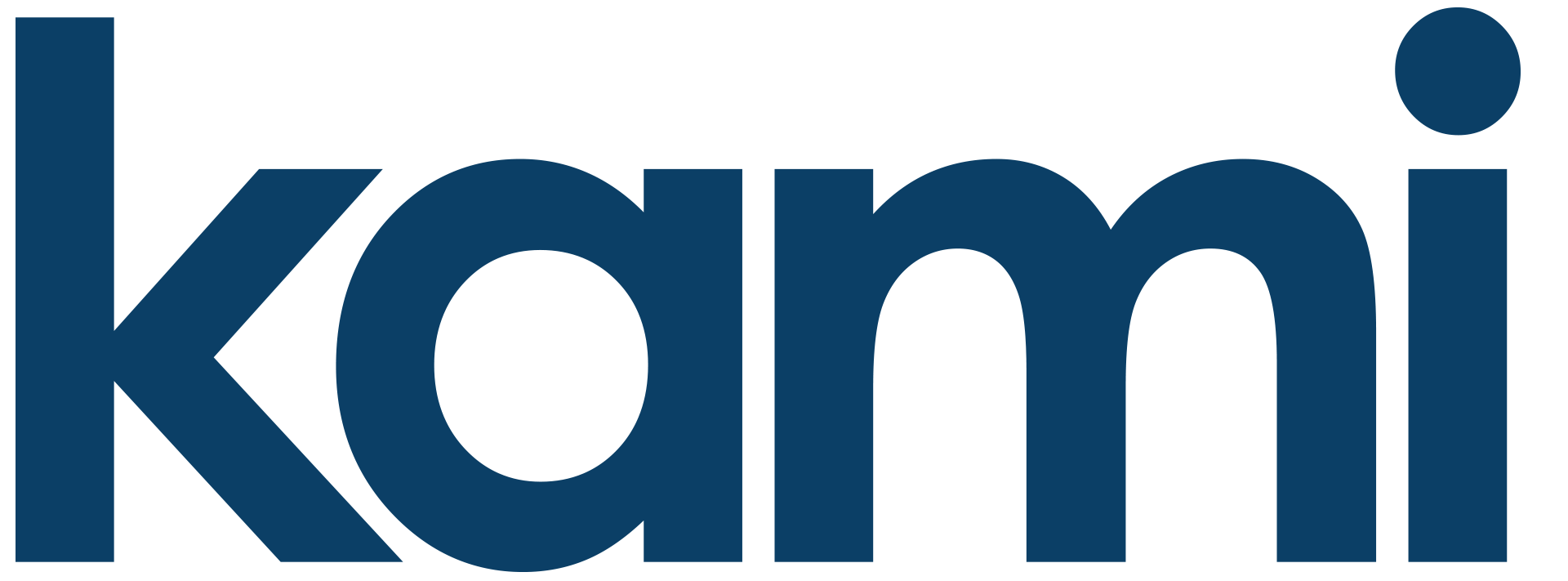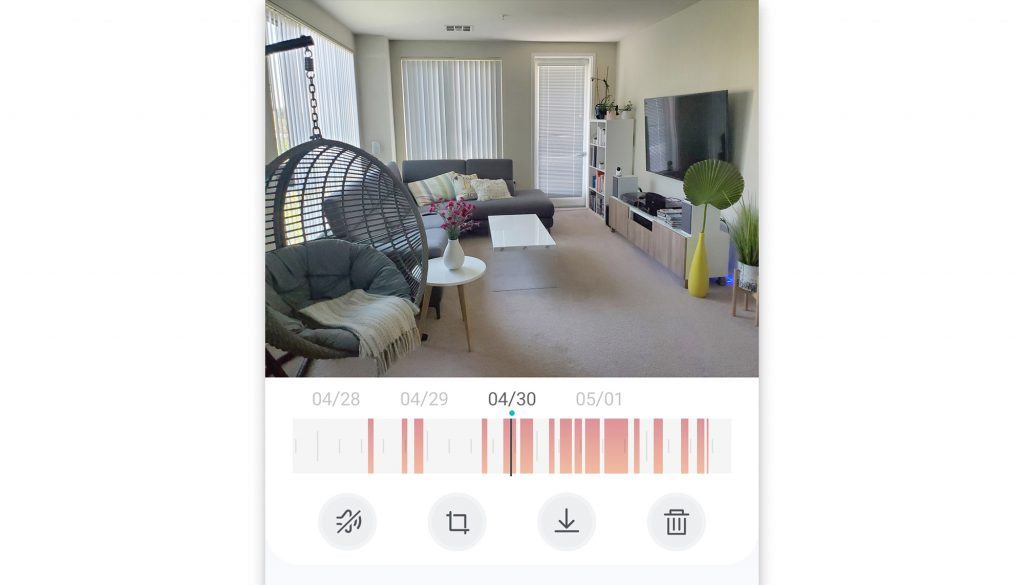How to Download a Clip from the YI Cloud?
YI Cloud provides a robust, flexible and convenient option for storing your recordings. If you’re on a free plan, you can see a recent history of short clips captured with each motion alert. If you have one of our Cloud Service plans, you can access full recordings of your motion alerts for a longer period of time, with no cool-down period.
On each plan, whether free or paid, you can download clips from your alerts. Here is how to do it:
Firstly, make sure motion detection is enabled in your camera.
Cloud Service Plan:
- In the live camera view, click on the cloud icon on the bottom menu.
- Navigate to the recording you’d like to download and tap anywhere on the top part of the screen.
- A drop-down menu will appear. Click on the down arrow with a horizontal line under.
- Drag the green window to select the videos you wish to download. (Maximum 10 minutes per download).
- Click Ok.
- After the video is done downloading, you can view the video in your phone gallery.
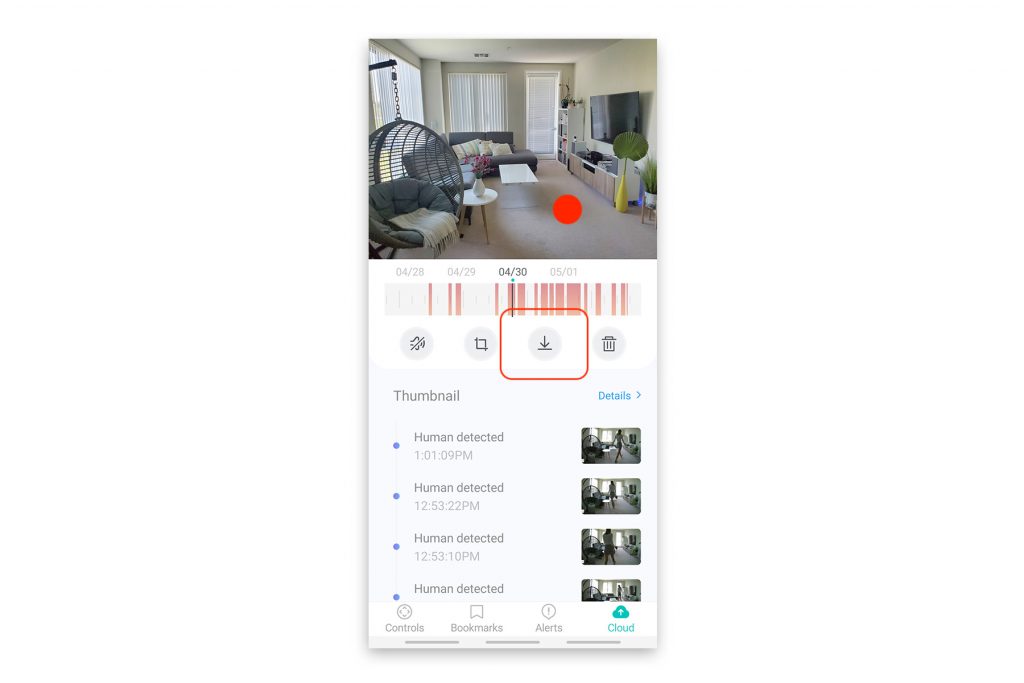
Free cloud:
- In the live camera view, click on the alerts icon on the bottom menu.
- Choose the alert recording you’d like to download.
- From the menu on the bottom, click on the down arrow in a square.
- The video will save to your phone gallery.
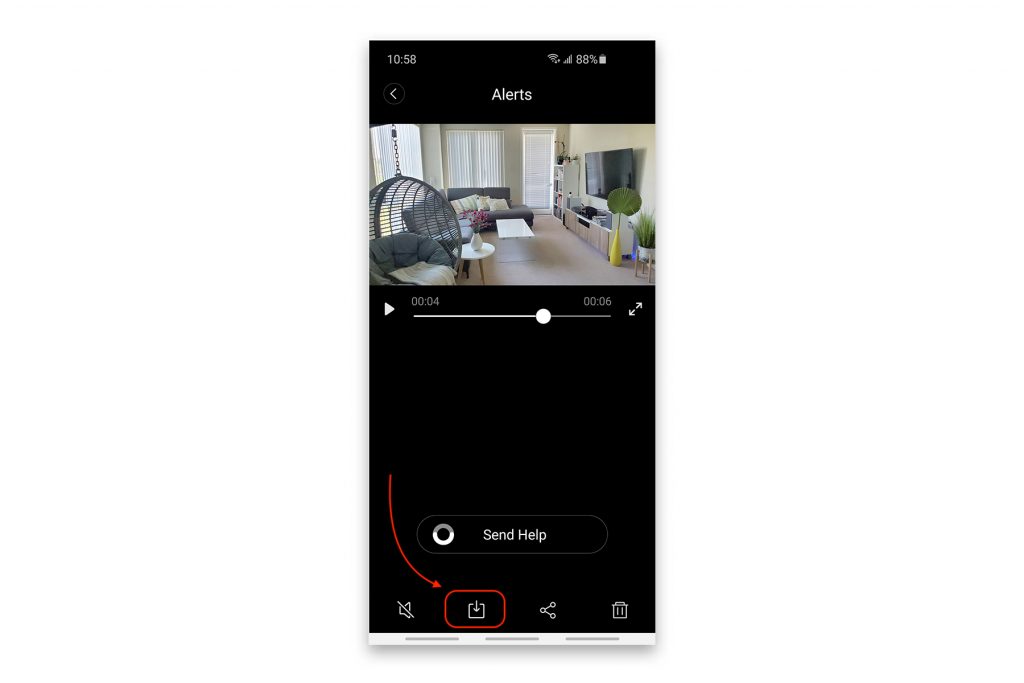
We hope you’ll find this helpful!
Are you interested in more things YI and Kami? Join our forum and say Hi!