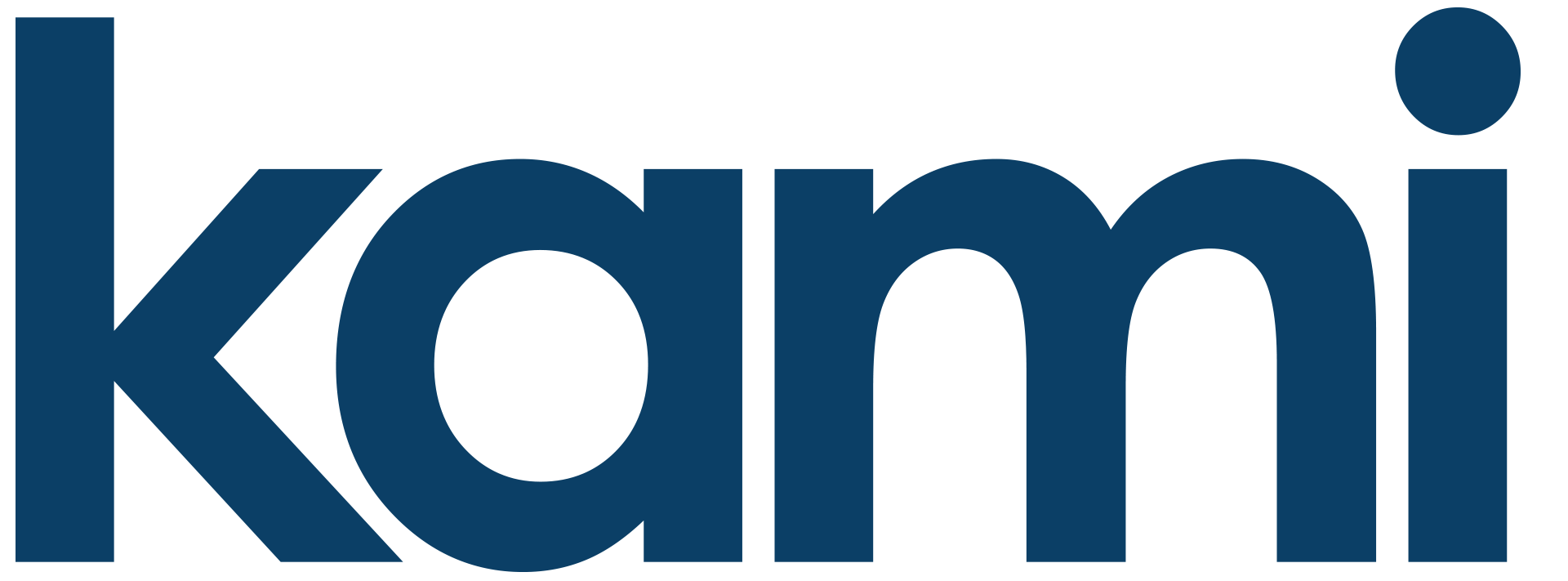How-to: Using the Scheduling Feature
Open your Yi Home or Kami Home App. Select the camera thumbnail you would like to add scheduling to

Next on the bottom menu selection, you will see “Settings”. Select this option.
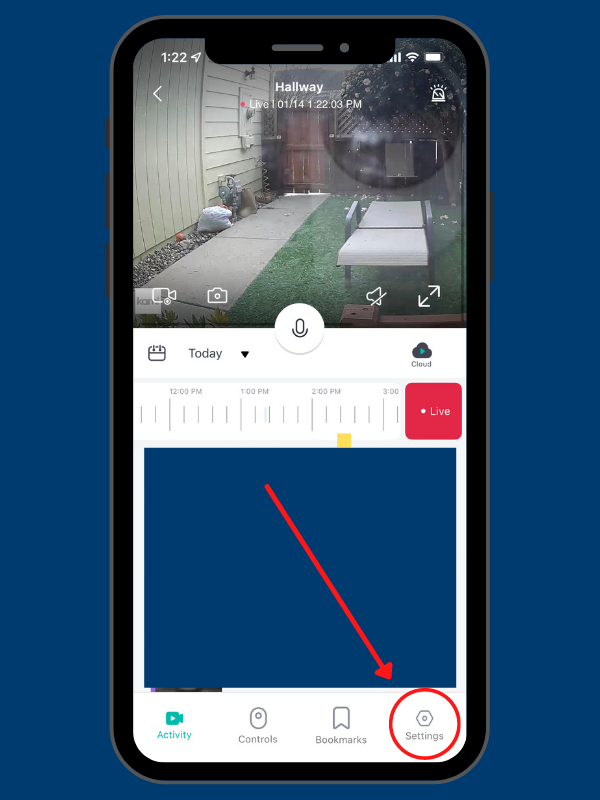
Then, from the Settings Menu, select “Scheduling”
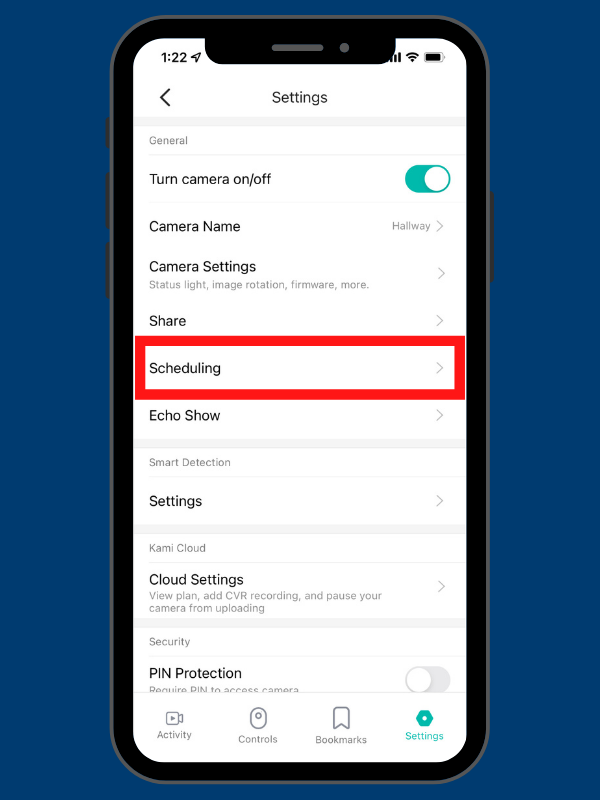
- Toggle ON Scheduling
- Select a time for camera to power on
- Select a time for camera to power off
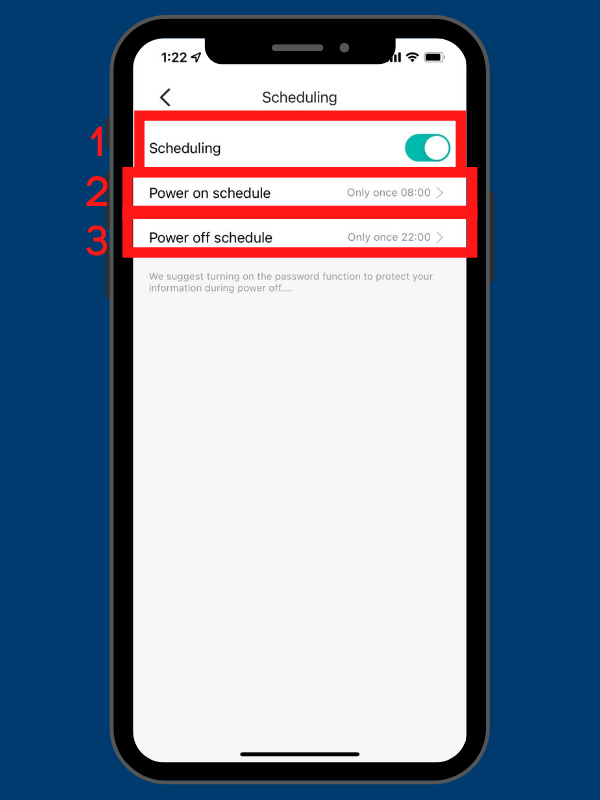
2. Select the time you would like the Camera to power ON, then select the “Repeat” option to choose which days the week you’d like your cameras to follow this schedule.
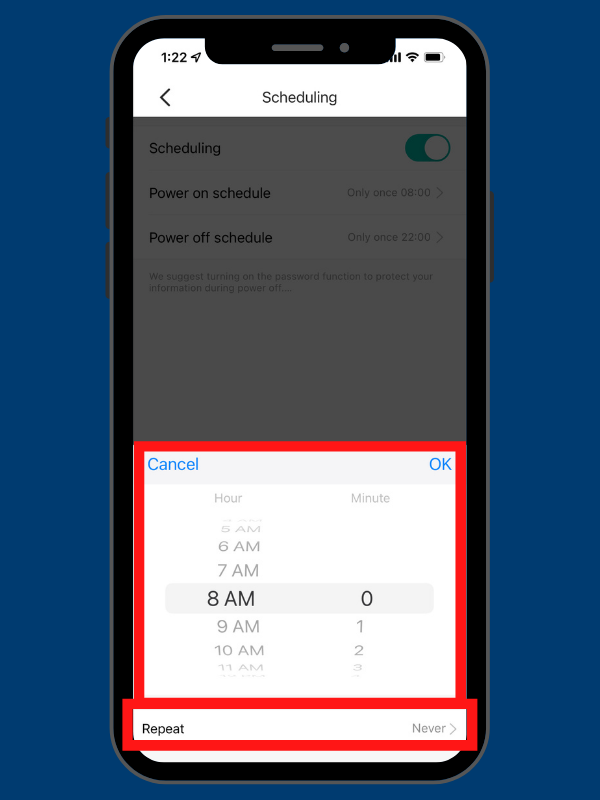
3. Select the time you would like the Camera to power OFF, then select the “Repeat” option to choose which days the week you’d like your cameras to follow this schedule.
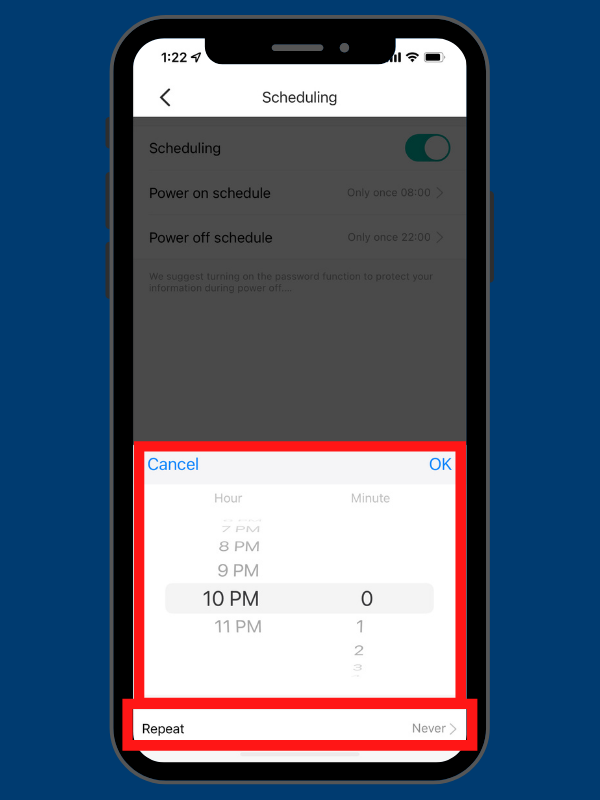
Repeat this process for any other cameras you would like to adhere to a schedule. Enjoy the peace of mind of home security when you need it most.