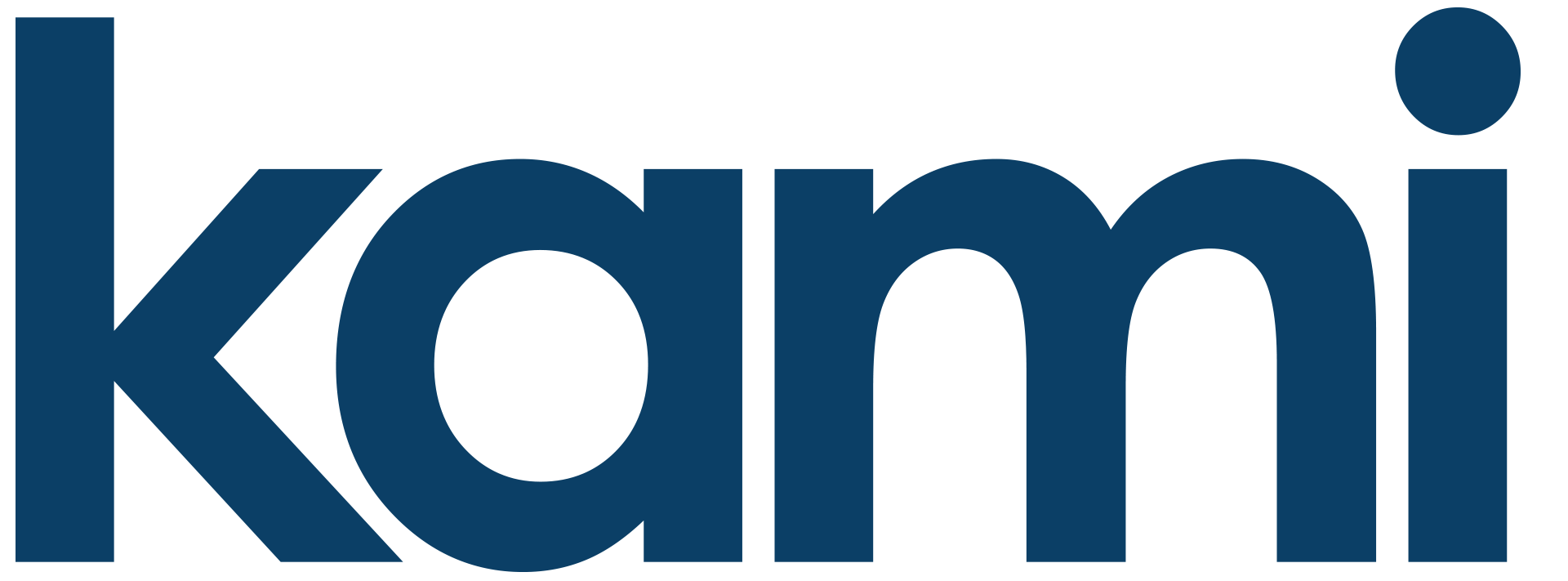New App Release 11.16.2021
New Account Screen Walk Thru
Non-cloud subscribers will see the Try Free button below the account title. Tapping Try Free will direct you to the Kami Cloud plan purchase screen. Make your selection!
Current Kami Cloud users will see information related to their current plan.
(1) Number of Active Plans
(2) Option to purchase another plan
(3) Number of Cameras not added to the plan
(4) View your order history
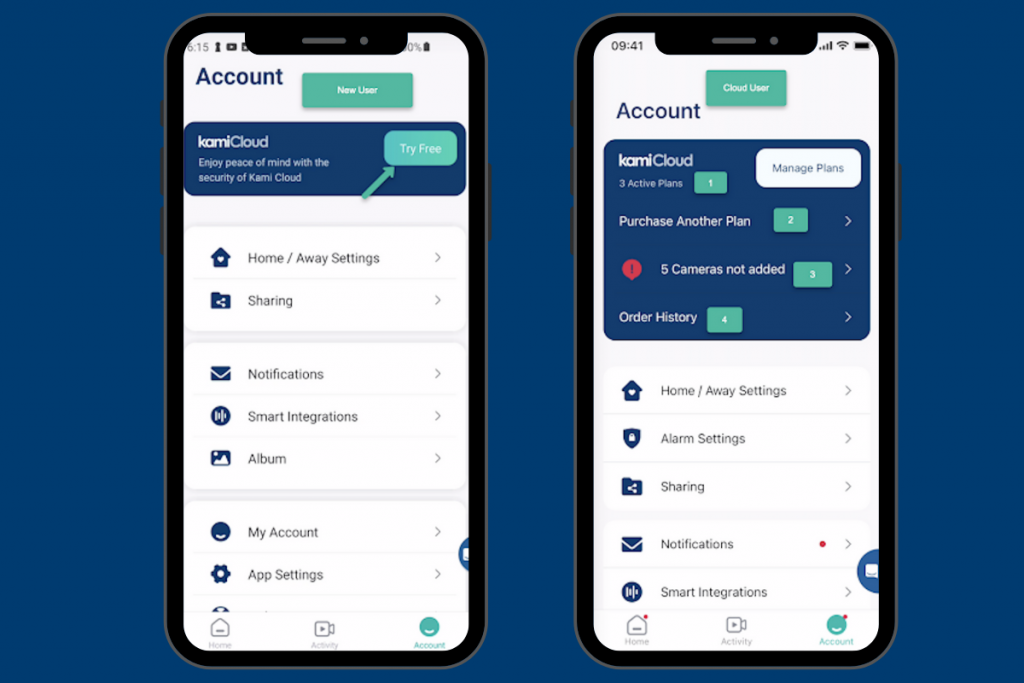
How to change your password thru the app
From the YI Home or Kami Home app home screen, tap on the Accounts tab. Tap on My Account and tap on change password.
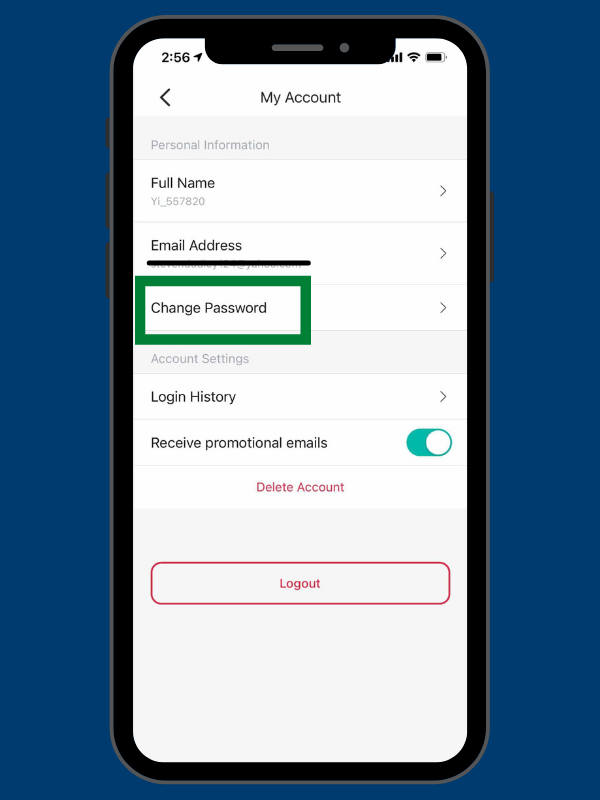
Enter your current password and the new password. Confirm the new password and tap the change password button. Make sure that the new password meets the requirement.
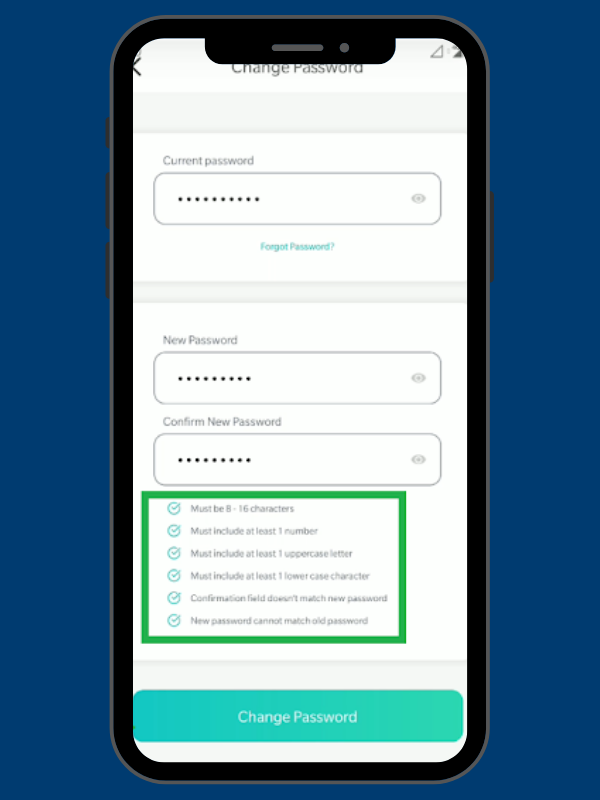
A password changed confirmation pop-up will appear. Tap on the login button to re-login using new credentials.
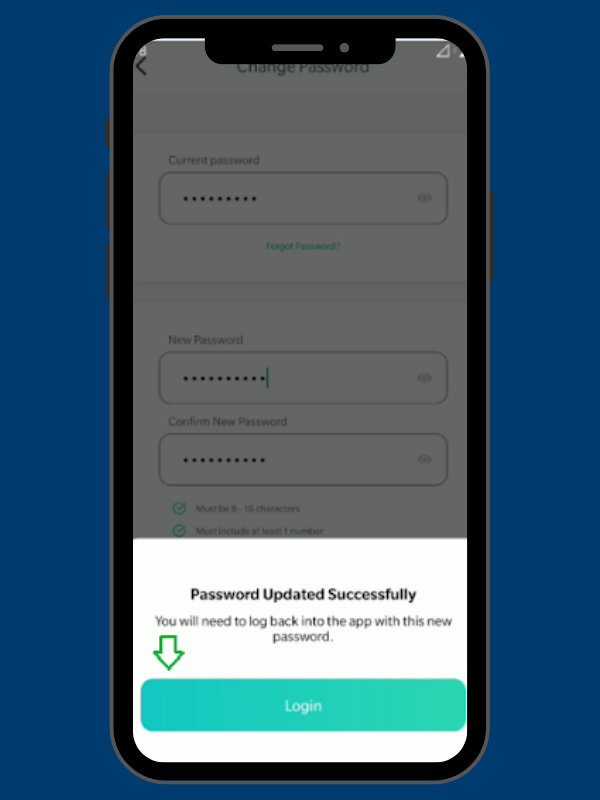
How to change email address thru the app
From the YI Home or Kami Home app home screen, tap on the Accounts tab. Tap on My Account then, select email address.
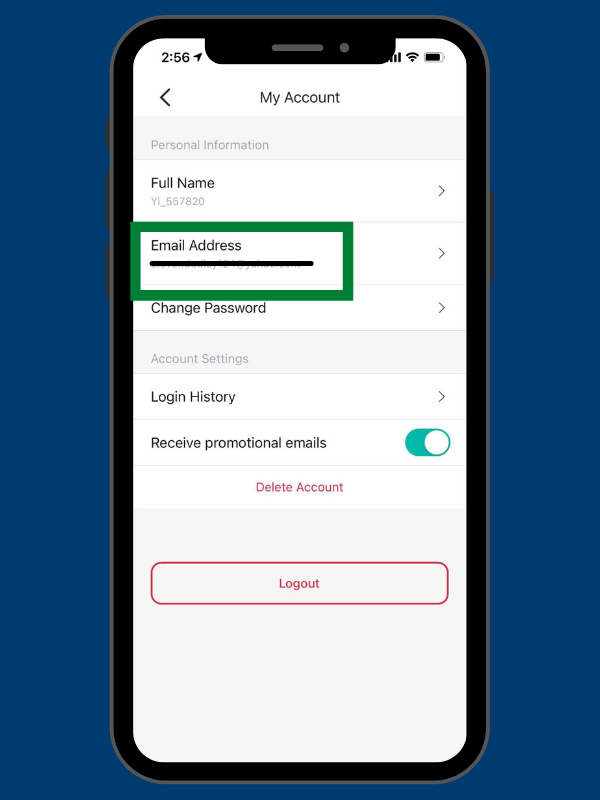
Select the change email address option.
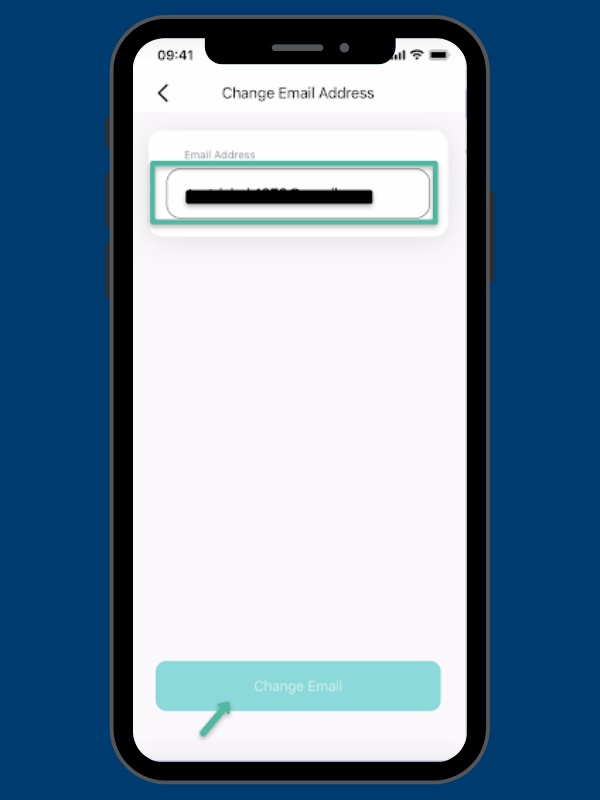
Enter your new email address and tap on the Change Email button. A verification link will be sent to the newly entered email address. Click on the confirmation link sent to your new email. A success message will be shown.
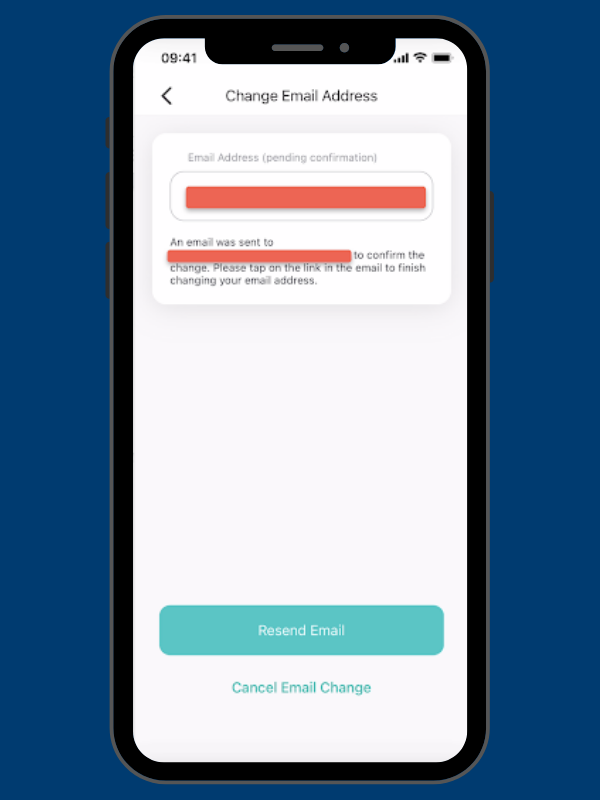
How to change your accounts name on file thru the app
From the YI Home or Kami Home app home screen, tap on the Accounts tab. Tap on My Account then, choose the full Name option.
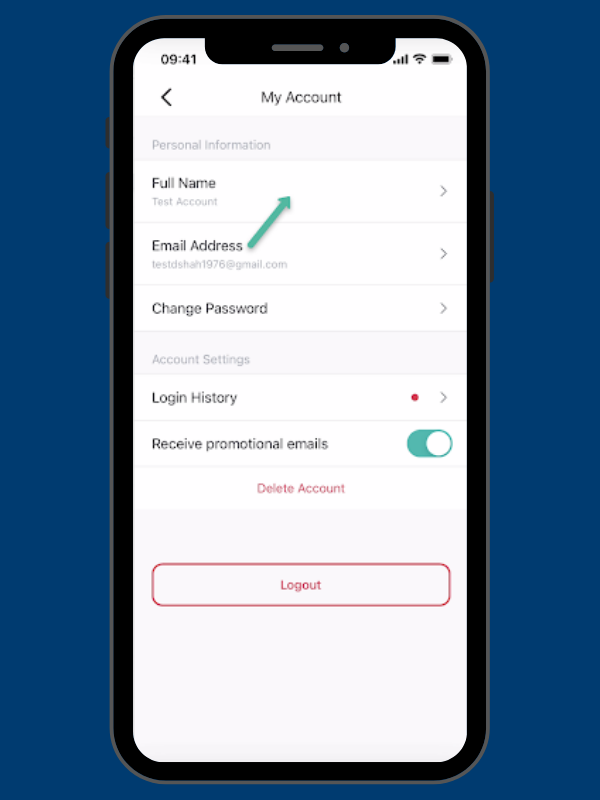
Update your name and save changes. The full name will be updated successfully
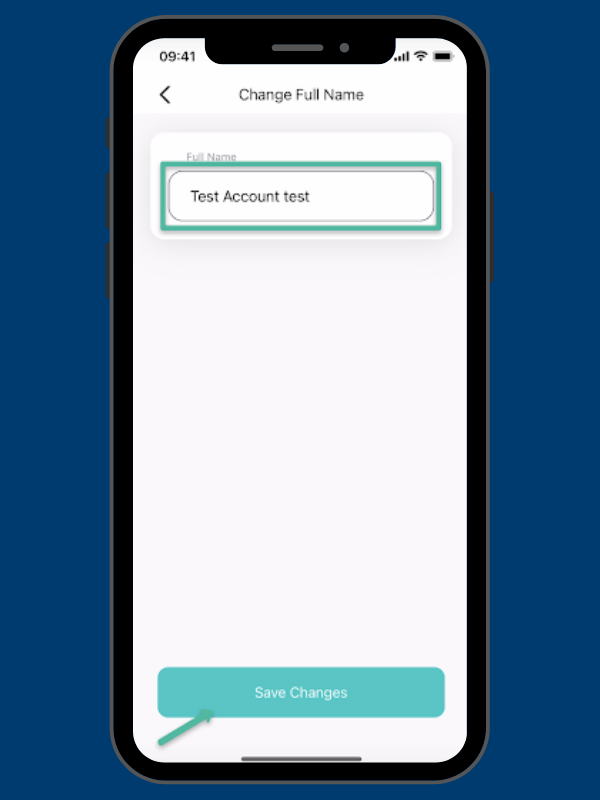
For any assistance, please email our support at support@kamihome.com