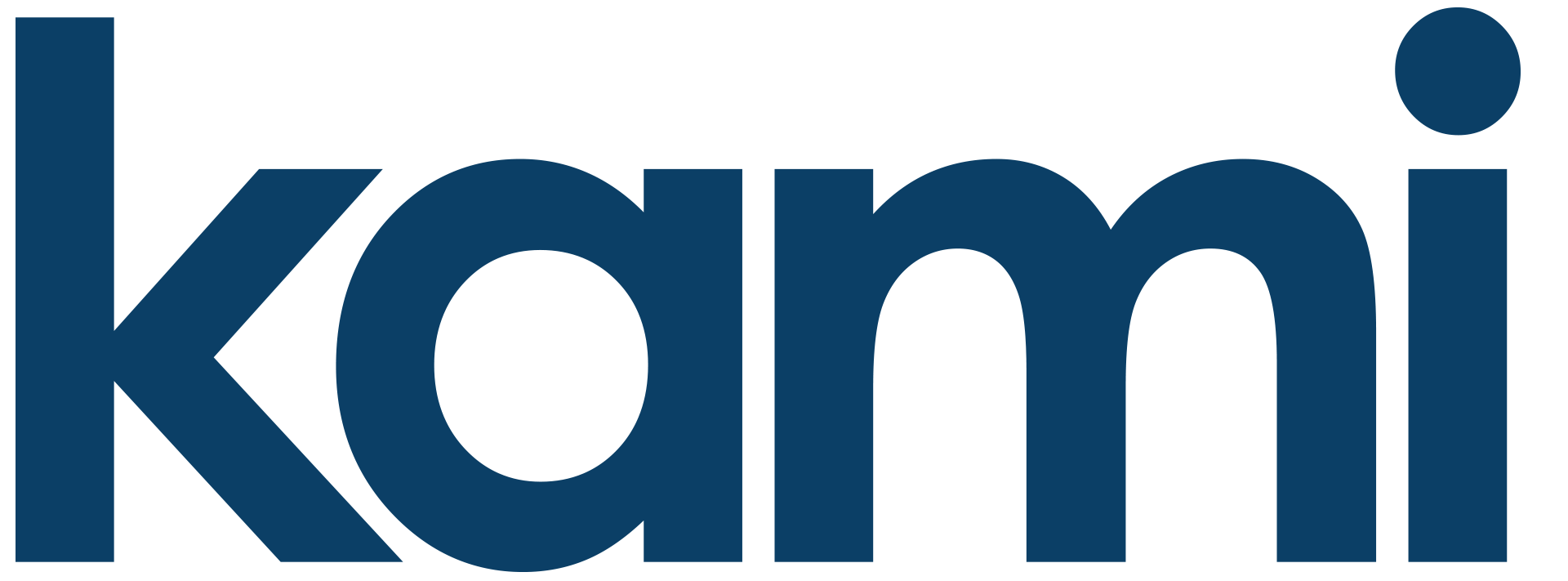Top Tips for Using Your Home App
Home/Away Mode – On the bottom menu selection from your app home screen, select Account. Then, select Home/Away Mode. Select all the cameras you want to add to your Home/Away Mode. If you have “Home” selected, no alert notifications will come from those cameras while you’re home. If you have “Away” selected, those cameras will send alert notifications when you’re away! Easy peasy! Just like a home security system.
Scheduling – Adhere to a schedule? From your camera settings, you can set a schedule of what time your camera turns ON or OFF. You can set it to be off while you’re home and ON while you are away. Similar to Home/Away Mode but the cameras will actually turn ON/OFF at your desired times.
Pin/BioMetric Security – Set up a Pin or Biometric Security for each individual camera. Essentially, you can password protect your camera’s live feeds. This can be helpful for those who share their app with family and friends but only want to give them access to certain cameras.
Share with Family & Friends – Spread the love! Give limited account access to your family and friends. You can remove anyone you share your app with at any time. You’re in control!
Connect to Alexa or Google – Also, located in the “Account” menu, you will find Smart Integrations. Here you can connect Alexa or Google to your account. Get the many benefits of having a home assistant to help you monitor your cameras and security.
Quickly Search Through Alerts – We have recently simplified the app and centralized the location of your Alerts from activity. On the bottom menu selection, select Activity. You can filter through different cameras, different types of activities, or even the date the activity occurred. Quickly search and find the exact alert activity you are looking for.