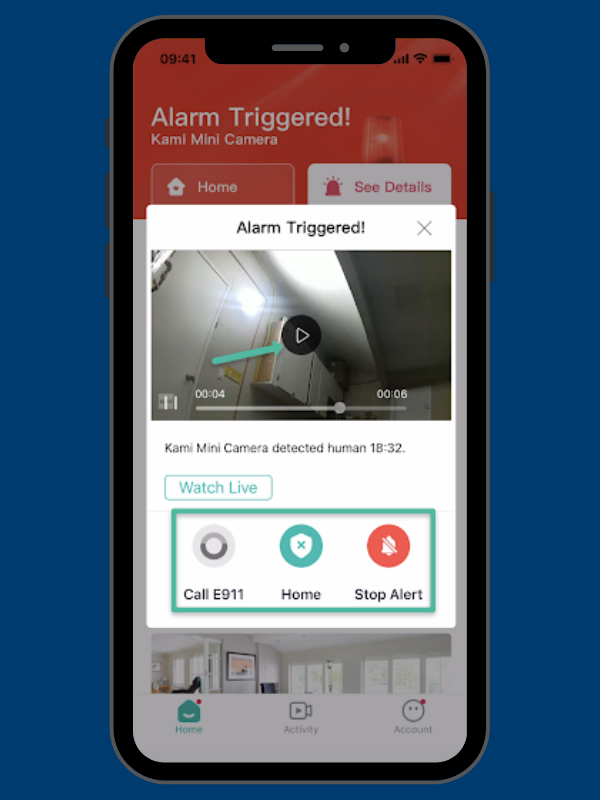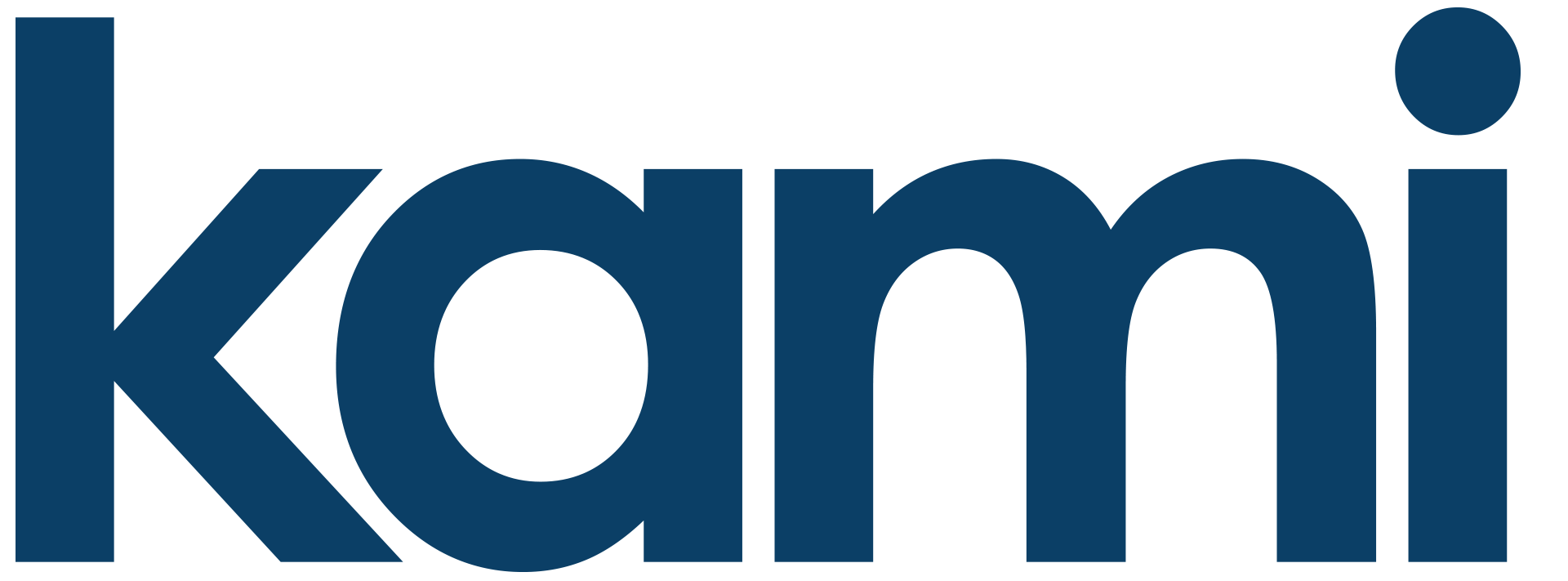Updated 11.16: Using Home and Away Mode
Home Mode Instructions
1. From the YI Home or Kami Home app home screen, tap on the Home button.
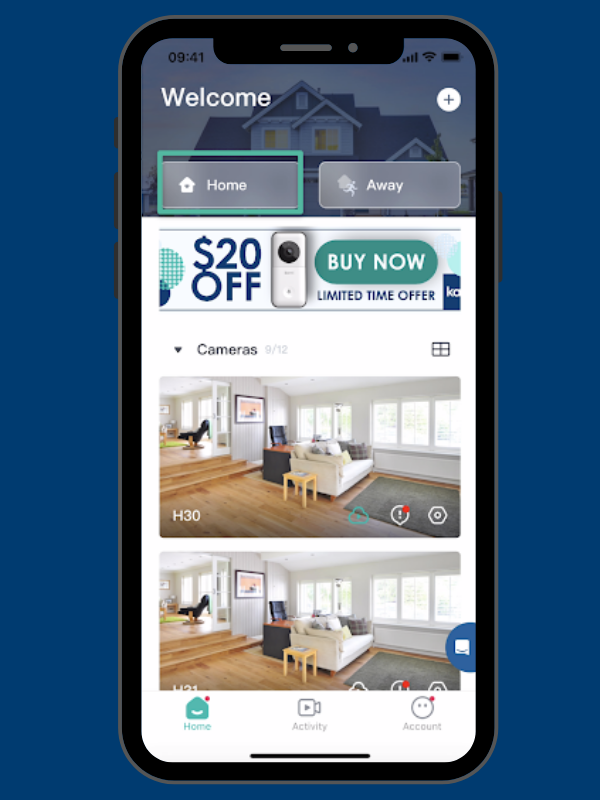
2. Choose devices that you want to set for Home mode and tap confirm button
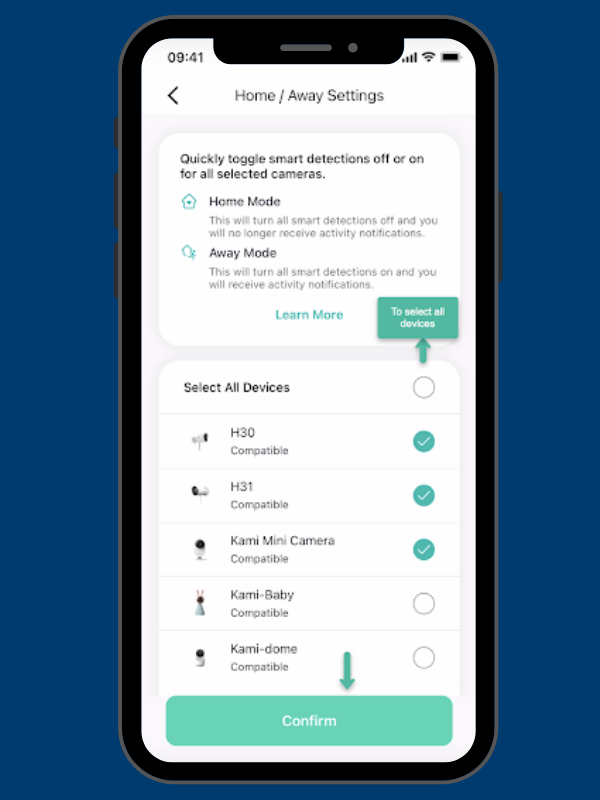
3. Once the devices are confirmed, tap on the Switch to Home mode button. Smart detection will be turned off for all the devices that were selected.
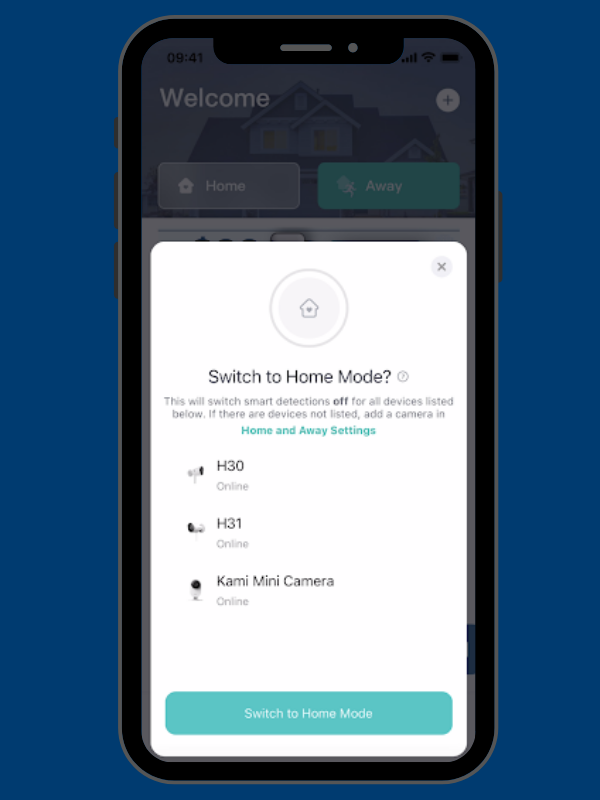
Away Mode Instructions
1. From the YI Home or Kami Home app home screen, tap on the Away button.
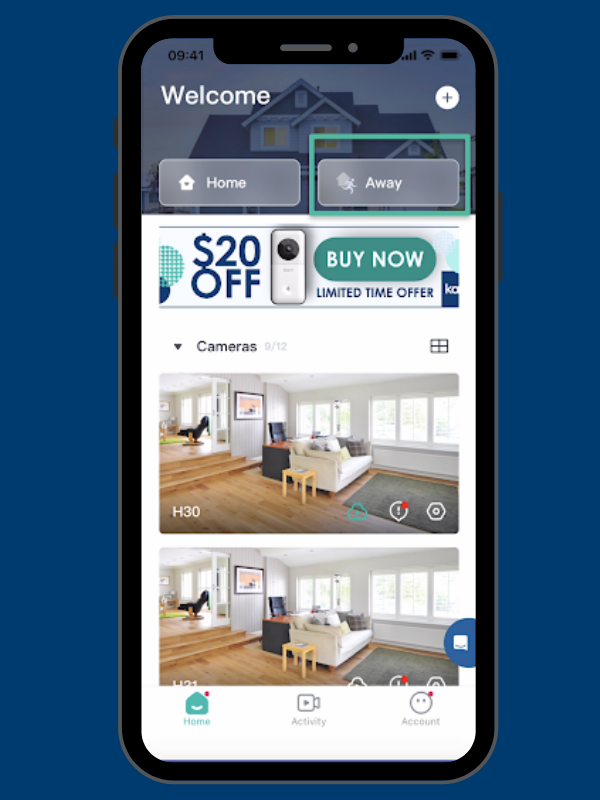
2. Choose devices that you want to set for Away mode and tap confirm button
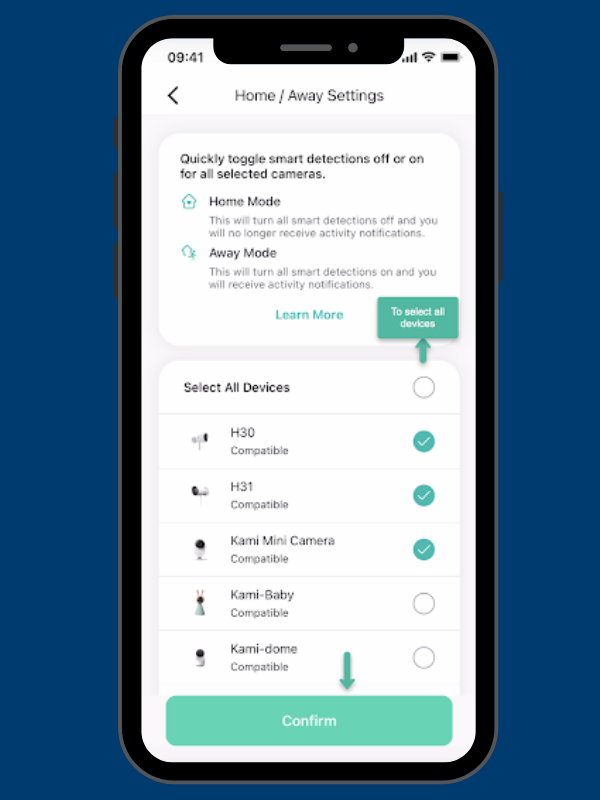
3. Once the devices are confirmed, tap on the Switch to Away mode button. Smart detection will be turned ON for all the devices that were selected.
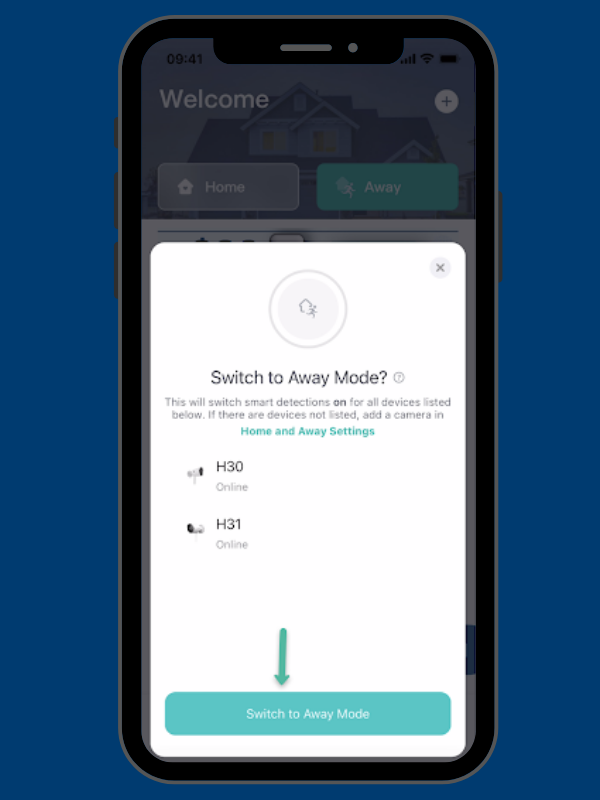
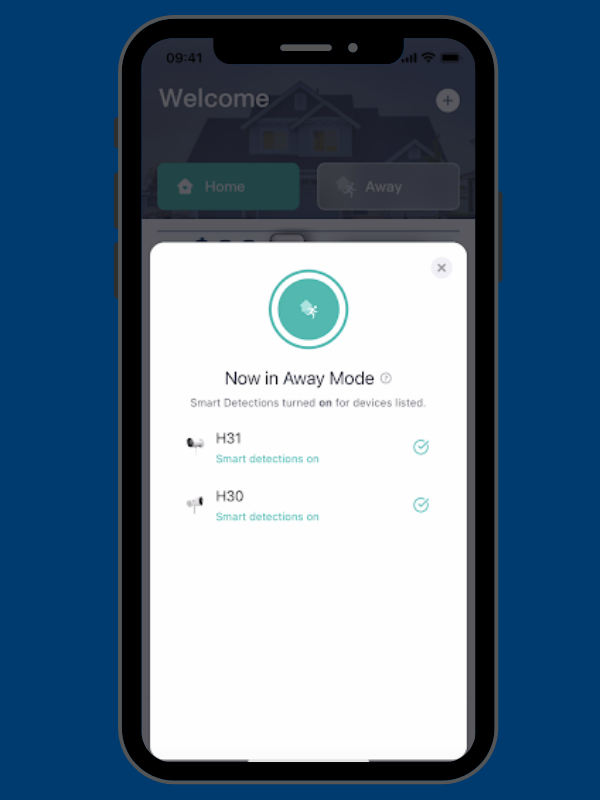
4. To add or remove any existing device from Home / Away mode, go to Accounts screen and tap on Home/ Away Settings, and select or remove devices as per need.
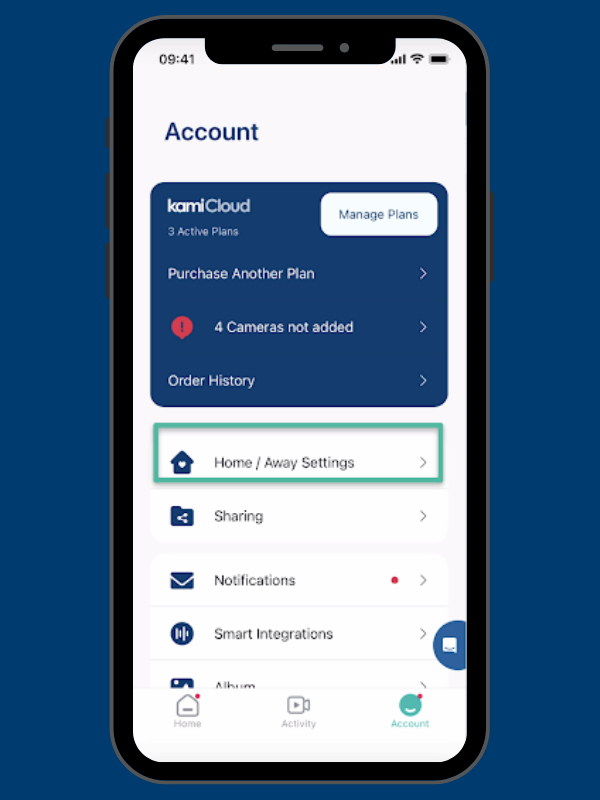
How to view an Alarm
Whenever a camera is set to Away mode the alarm is triggered when the camera captures any motion or activity and the user will see an alarm triggered notification on the home screen.
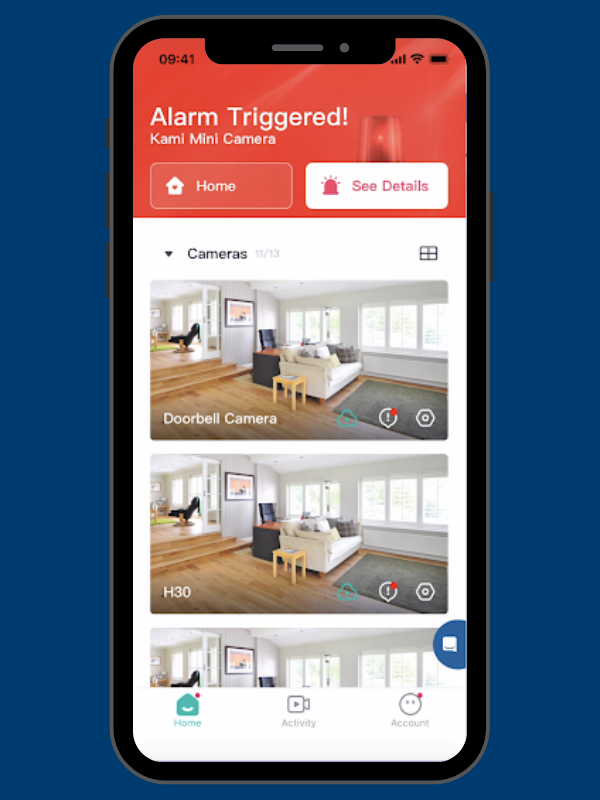
To view details of the alarm, tap on the See Details button. This will open up a pop-up menu where you will have the option to view the video of motion-captured with other details such as time and type of alert. Also, users will see options to stop the alarm, set the camera to home mode, or send help.